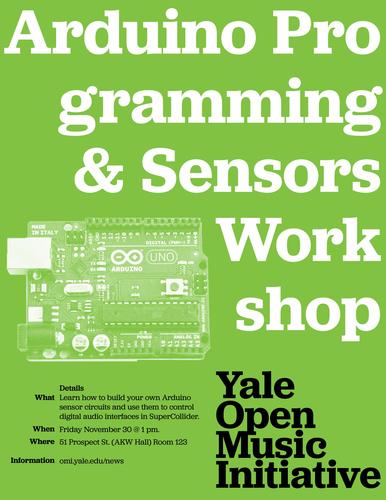
November 27, 2018
OMI would like to invite you to the fourth workshop of the semester this Friday, November 30th at 1 pm, where we will learn learn how to build Arduino sensor circuits and use them to control digital audio interfaces through SuperCollider and Max/MSP.
Make sure to download the (free) required software before you come in on Friday!
Instructions for downloading Arduino IDE/SuperCollider (on Mac):
- Install Arduino : double-click Application Installers → arduino-1.8.7-macosx.zip and drag the Arduino.app to the /Applications folder.
- Install Libraries : Open Arduino and navigate to Sketch→ Include Library→ Add .ZIP Library…
and then choose the Arduino Libraries → SimpleMessageSystem folder.
- Edit the library code to comply with changes to Arduino IDE:
edit /Users/yourname/Documents/Arduino/libraries/SimpleMessageSystem/SimpleMessageSystem.cpp
Whenever you see this:
#include “WProgram.h”
You must change it to this:
#include “Arduino.h”
This is necessary to get SimpleMessageSystem working for SuperCollider. There’s also one more gotcha. Many GUI text editors (Including TextEdit.app) use what are called “smart quotes.” If you edit the library files and replace the quotes with smart quotes the library will break.
- Install SuperCollider : double-click Application Installers → SuperCollider-3.9.3-macOS.zip and drag the SuperCollider folder to your Applications folder.
- Install Arduino Quark (external library): open SuperCollider and type: Quarks.gui and evaluate the code (highlight the code and press command-enter). In the pop-up window select the arduino Quark and then click the Install button at the bottom (you may have to scroll down) of the window. Then, recompile the class library.
You may follow a similar process for Linux. The SC Arduino quark is only supported for Windows on SuperCollider 3.10.
We hope to see you there!